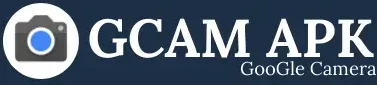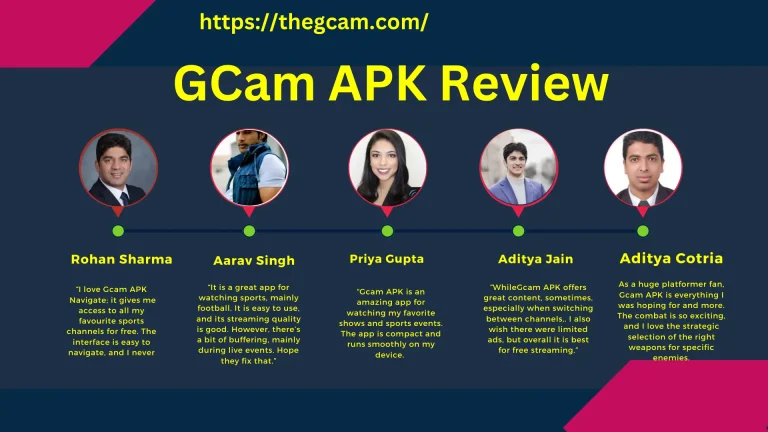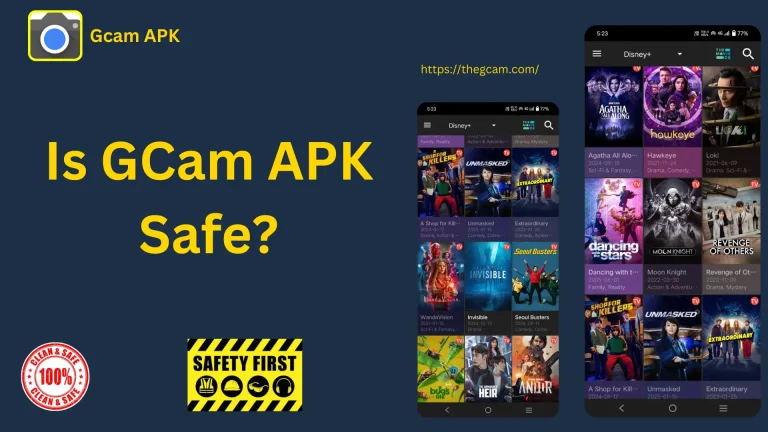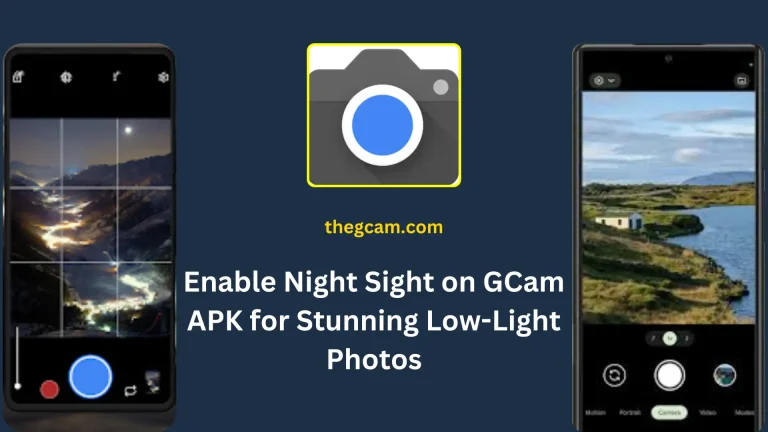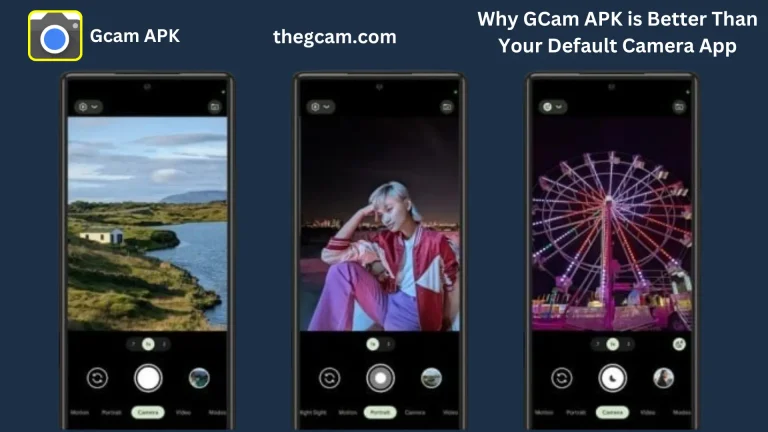How to Use GCam Portrait Mode for DSLR-Like Photos
Google’s Camera application (GCam) is acclaimed for its stellar image processing ability when it comes to smartphone photography. GCam’s Portrait Mode is the best app if you desire gorgeous portrait images with a blur effect much like what you’d expect from a DSLR. In this post, we shall show you how to enhance your photography with GCam Portrait Mode effectively.
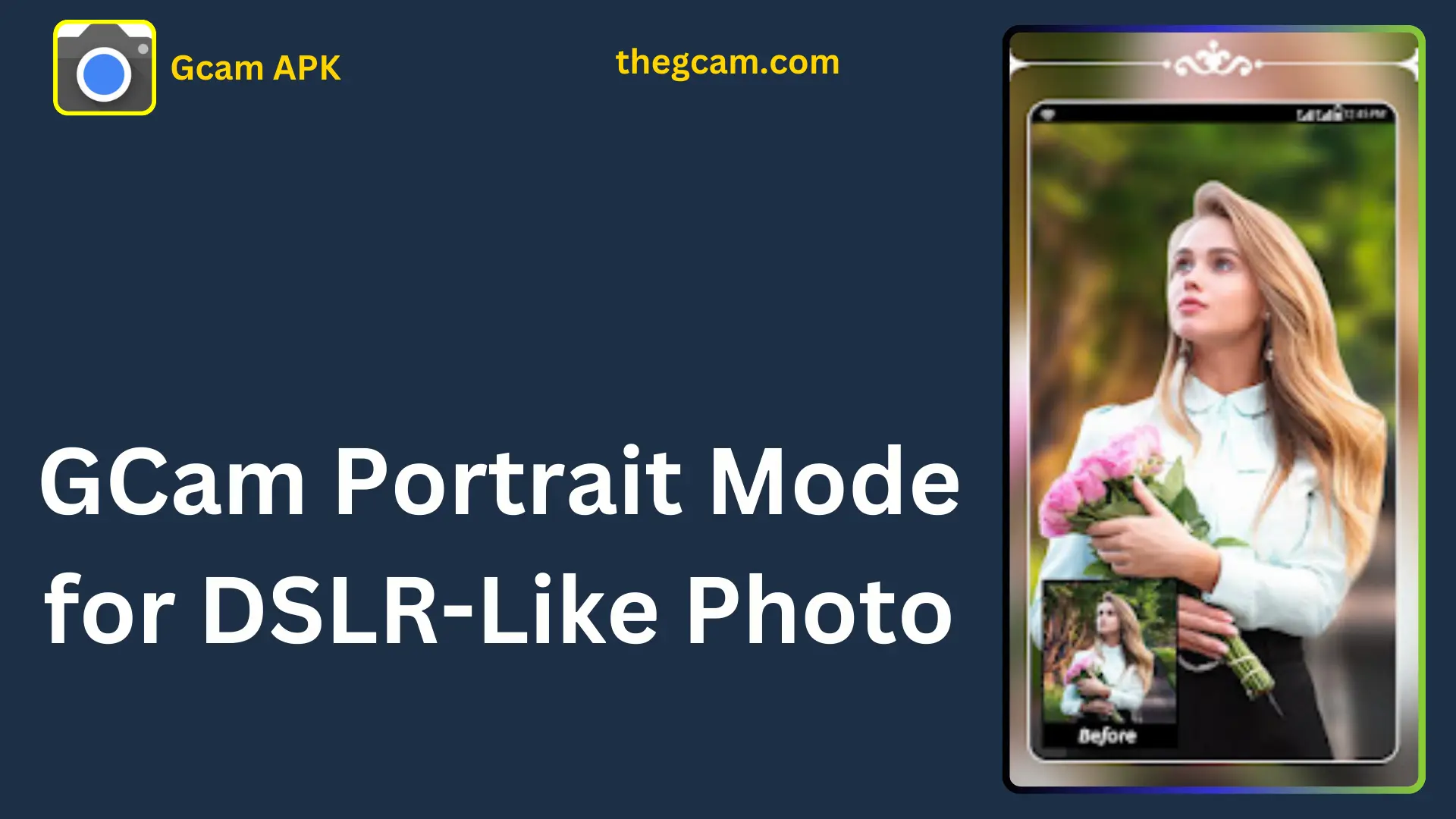
Why Choose Gcam for Portrait Photography?
GCam utilizes Google’s advanced computational photography algorithms to enhance dynamic range, introduce details, and create bokeh effects that appear real. GCam is an excellent alternative to expensive DSLR cameras as it provides realistic background blur and better edge detection than average camera apps.
Steps to Capture DSLR-Like Portrait Photos with Gcam
Enable Portrait Mode
- Open the Gcam APK.
- Swipe to locate and choose portrait mode.
- Make sure HDR+ is turned on for improved clarity and dynamic range.
Choose the Right Lighting
Natural light is required in portrait photography. In order to obtain a professional finish, photograph during soft light conditions, e.g., golden hours (early morning or late evening).
Maintain proper distance from the subject
Keep two to three feet of space between the topic and your lens for the ideal blur effect. This facilitates easy identification of the subject from the background by GCam.
Use Tap to Focus for Sharpness
Always tap the face of the topic to ensure keen focus. This prevents unnecessary blurring of key features and ensures better edge recognition.
Stabilize your Camera
To minimize motion blur and improve image quality, keep your phone stable or use a tripod. This is especially useful in low-light conditions.
Adjust Depth and Blur Intensity
You can also adjust the depth of field and blur intensity in a few GCam versions. To edit the blur effect, use the GCam app or an external editor once the photo has been taken.
Edit for a Professional Touch
You can enhance your portraits with post-processing. To brighten skin tones, sharpen details, and brighten colors, use apps such as Lightroom or Snapseed.
Tips for Enhancing Gcam Portrait Photos
Use a Clean Background
A cluttered background may take away from your point of focus and reduce the effectiveness of the blur effect. To emphasize your object and enhance the overall composition of the image, select a plain or pleasing background.
Experiment with Angles
Shooting portraits from different angles can add more depth and uniqueness to your photos. To achieve a dynamic photo that will make your subject appear more intriguing, experiment by taking it at a slightly higher or lower position.
Avoid Overexposure
Key details in your portrait can sometimes be hidden by the light. To maintain the balance and natural appearance of the photo, apply GCam’s exposure correction feature or manually control the brightness.
Use Night Sight in Low Light
Portraits shot in low light often appear grainy or not detailed. Even in darkly lit areas, you can achieve improved exposure, sharper images, and more saturated colors by enabling Night Sight in GCam.
Frequently Asked Questions
Final Words
GCam Portrait Mode is another handy technique for capturing DSLR-quality portraits using your mobile phone. With these tips and tricks, you can easily snap stunning photos and enhance your portrait photography. Grab GCam right away to start creating portraits of professional quality easily!